Last updated
April 2025
![]()
Royale MIDI CC Party - User Manual
Foreword
Thanks for using Royale MIDI CC Party (RMCCP), my fun iPad app that makes live performance exciting!
As a compulsive live performance addict on my YouTube channel, I’ve designed this app with live performance in mind. I’ve used it extensively to ensure it gives any of us, music lovers, real live powers.
For some background, I’m a huge fan of Elektron™ gear and an avid user of the Octatrack™ and Analog Rytm™. I also play a lot of music on modular gear and other devices such as the Polyend™ Tracker™. These systems share a common philosophy: they offer plenty of effects and modulation options, but often require heavy menu diving— hardly ideal for live performance.
So, I decided to address my principal needs for live performance in RMCCP:
- Trigger effects without menu diving: Prepare your presets in minutes, and voilà!
- Update preset parameters and MIDI/CC channels in real time: Adjust them on the fly as you play.
- Play several MIDI devices from a single kit: Why limit yourself to only one groovebox or synth?
- Use ALL your fingers to play!: While turning knobs needs a whole hand, pushing sliders or tapping buttons only takes one finger.
If you find yourself in the same position, I’m sure you’ll have a lot of fun using RMCCP!
Overview
RMCCP is a simple yet powerful tool to manage your hadware gear using MIDI CC channels. The app gives you Kits and Presets to prepare your live set.
Here’s a video that shows a complete walkthrough of the application:
A MIDI machine
Being a MIDI controller, RMCCP will send MIDI message to chosen connected devices.
It’s HOT! You can plug/unplug your MIDI device. The next time you play it wil be found automatically.
How to connect your MIDI gear to your iPad
MIDI messages
In order to do something on your MIDI device, a MIDI message will thus need the following information:
- a MIDI channel number: a number between 1 and 16. For instance MIDI CHANNEL 4 on the Polyend(tm) Tracker(tm) will listen for incoming messages
- a CC In channel number: a number between 1 and 127. On most synths there is a collection of standard predefined MIDI CC channels like Modulation wheel (CC IN 1), Foot Pedal (CC IN 4), etc. For specific effects, MIDI CC IN channel numbers are usually above 50.
- a CC Value: a number between 1 and 127. This is what will modulate the effect/signal on the targeted device
The goal of *RMCCP is to give you creative ways to send MIDI messages easily.
Kits
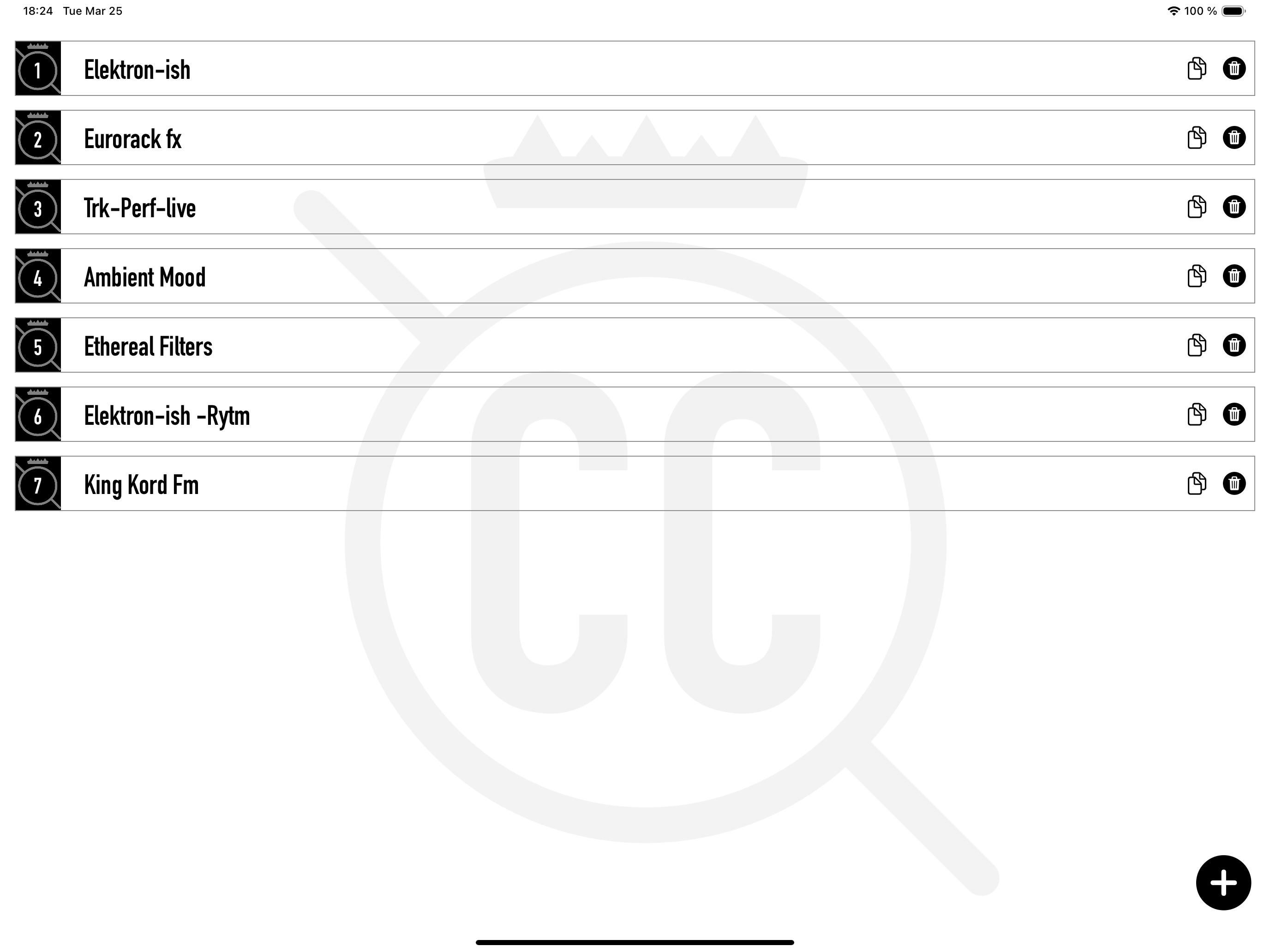
A kit is a collection of 12 presets. Kit operations include:
- Edit: Tap on a kit to view its presets.
- Duplicate: Duplicate a kit along with all its presets—very convenient if you want to prepare several kits for the same gear.
- Delete: Remove a kit if you no longer need it.
- Change Order: Drag and drop kits to rearrange them.
Please note that you can create an unlimited number of kits (as long as you have free space on your iPad).
Presets
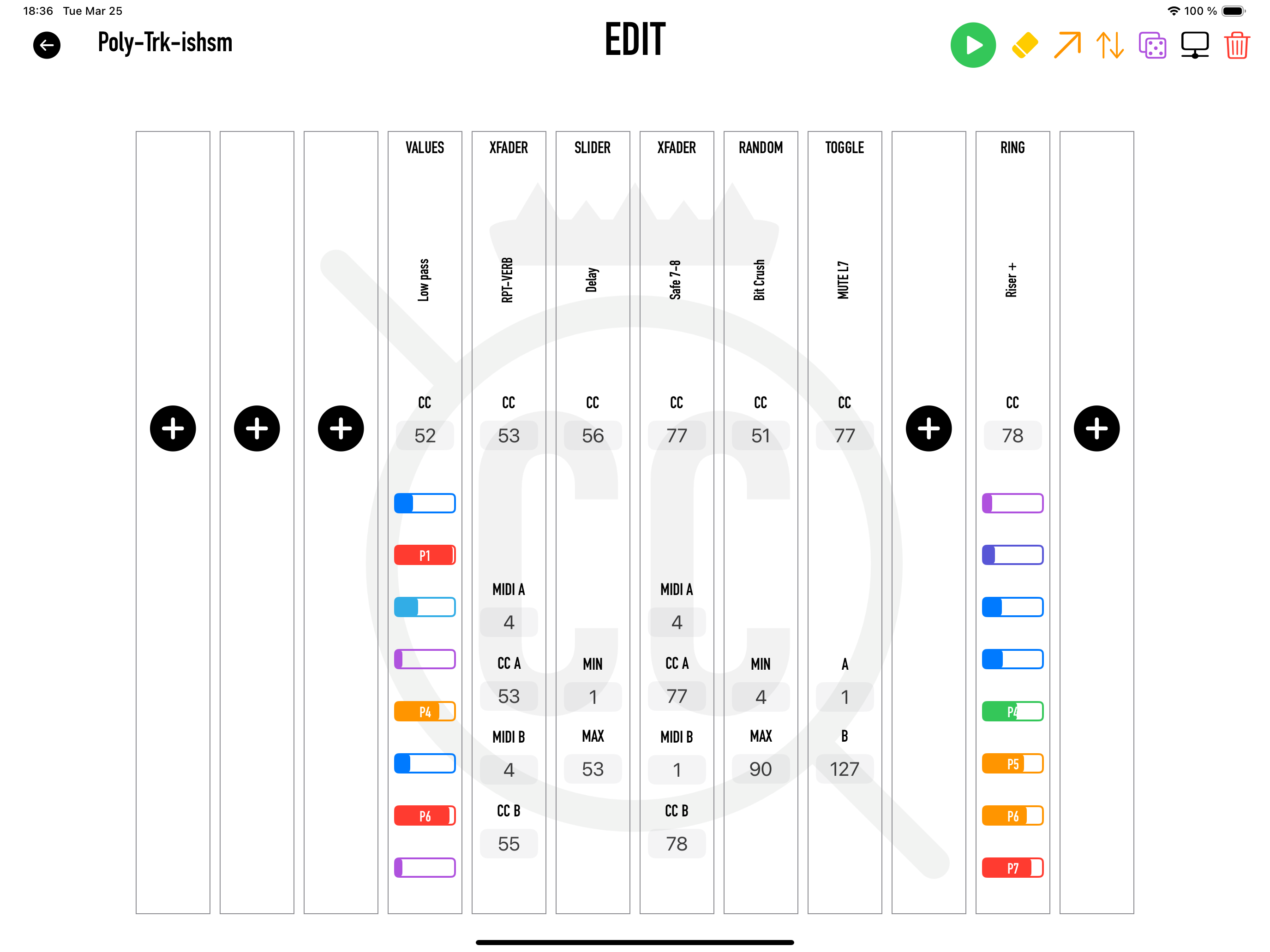
At the heart of RMCCP lies the presets. On a kit you will get 12 Preset lanes. Those are vertical bars that host one preset each. Each preset if a magic formula to give you a lot of power during your live performance.
Since we’re speaking MIDI, each preset will allow you to set and modify (at will):
-
The target MIDI host. This is independant by MIDI preset. (Now your brain is racing crazy for all the weird stuff that this unlocks 😈)
-
The target MIDI channel(s). Usually one per preset lane, but some (like the Mighty XFader) allow you to set more.
-
The target CC IN channel(s). Usually one per preset lane, but some (like the Mighty XFader) allow you to set more.
-
The Preset name. (8 chars). Because it makes it easier to find.
UI Standard usage
Usually, all the User Interface components in the Preset interface have a standard behaviour and are editable:
- Kit Name: tap the name to edit it. Tap done to finish
- Preset Name: tap the name to edit it. Tap done to finish
- Modes Icons: tap on an icon to select the mode (see below: Modes)
- Sliders: drag your slider to change its value
- Pickers: drag your picker up or down to change its value
Note that you will have to tap first on a lane to edit its inner components.
Duplicate Preset
There is a special powerful feature to copy a pattern on to a blank pattern: drag the wanted pattern to an empty slot et voilà. you’ve got a new Preset that looks just like the one you dragged.
Modes
In order to allow for easy preset playing and organization. I’ve included several modes:
EDIT MODE: the default mode where you can edit each Preset lane
and then
Actions: Tap on a lane to clear it. Click on the Check button on the right to leave this mode and go back to the EDIT MODE.
Actions: Tap on a lane to sort it. Click on the Check button on the right to leave this mode and go back to the EDIT MODE.
Actions: Tap on a lane to reverse it. Click on the Check button on the right to leave this mode and go back to the EDIT MODE.
Actions: Tap on a lane to randomize the values. Click on the Check button on the right to leave this mode and go back to the EDIT MODE.
Actions: Tap on a lane to raselect/update a MIDI device. Click on the Check button on the right to leave this mode and go back to the EDIT MODE.
Actions: Tap on a lane to raselect/update a MIDI device. Click on the Check button on the right to leave this mode and go back to the EDIT MODE.
Preset Types
Here follows the description of the available presets.
VALUES PRESET
How it works
This preset, allows you to store 8 different MIDI values. Once the values are set in EDIT MODE, in PLAY MODE you will just have to tap one of the eight buttons to send the selected value to your midi HOST.
Why this is cool
Because, it gives you room to prepare precisely those values.
RING PRESET
How it works
This preset, allows you to store 8 different MIDI values. Once the values are set in EDIT MODE, in PLAY MODE you will just have to tap on a big button to send the next value from the ring to your midi HOST.
So let’s say you set 12, 34, 23, 56, 67, 79, 123, 67. The first time you will hit the button, you will send 12. The second time you will send 34, and so on until you reach the last value. It will then goes back to the first and so on. A kind of useful cycle manager.
Why this is cool
Because, it lets you prepare breaks, bridges and move between your musical sections.
RANDOM PRESET
How it works
This preset, allows you to set a MIN value and a MAX value in EDIT MODE. Then, in PLAY MODE you will just have to tap on the big button to send the next random value between MIN and MAX to your midi HOST.
Why this is cool
Because, random is cool and carefully tuned random is even cooler 🤙
TOGGLE PRESET
How it works
This preset, allows you to set two values: A and B in EDIT MODE. Then, in PLAY MODE you will just have to tap on the big button to send the next FLIP-THAT-COIN value, A or B to your midi HOST.
Why this is cool
Because, mutes! But not only, since you can set whatever value you want, you can just target those vibey portions of that effect on the CC IN channel.
SLIDER PRESET
How it works
This preset, allows you to set a MIN value and a MAX value in EDIT MODE. Then, in PLAY MODE you will just need to move a nice slider up and down. It will send MIDI values between your MIN and your MAX.
Why this is cool
Because, it is real time so you will feel soooo powerful! And now, let’s imagine 10 sliders because you still have 10 fingers on your hands… 😜
THE GREAT XFADER PRESET
📋 How it works
This preset, will open the doors of your MIDI CC perception. In EDIT MODE, just set the first MIDI target using MIDI Channel A and CC Channel A. Then set the second MIDI target using MIDI Channel B and CC Channel B. Then, in PLAY MODE you will now be able to crossfade between each MIDI/CC combo.
🥳 Why this is cool? Yes, why?
Because you could do fun things like crossfade track volumes, effects on the same or different MIDI/CC pair. For instance you could creossfade between Kick and Snare or Reverb and Bit Crusher or whatever effect/instrument you have on your MIDI gear. Just try it to undestand the fun factor 🤯
CC-PEDIA

Because we’re too young to lose time, there’s a list of templates for your CC lanes to get you started even faster.
The templates are sorted and can be searched.
Do you want to help?
Want to contribute to the list?
Then go to The CC-PEDIA official GIT Repository
Send your PRs :)
Live Playing and Tips
As mentioned RMCCP has been thought to be super user friendly, especially in live.
Play in dark venues or outside
The first special feature is that the app will follow your device brightness settings: it will use dark mode if your brightness setting has been set to Dark Mode. And Light mode otherwise. But you can bypass this setting your preffered mode using the sun/moon icon!
Edit/Play swap
Using the app you wil find that it’s very easy to edit your kits/presets during your set. Every parameter is just 2 taps away. Nothing is hidden in a remote sub menu. So don’t hesitate to tweak parameters in Play mode and in any other mode.
MIDI versatility
It’s super easy to change all MIDI parameters AND devices. So don’t hesitate to take the plunge!
THANKS 🩵
Thanks for using Royale MIDI CC Party. I really hope you will find it fun to use! Don’t hesitate to contact me if you think some features are missing or you just want to share your videos :)
Special THANKS
- Thanks to my family for their support and patience while I start new experiments and adventures (so many!)
- Special thanks to Emil Baehr for releasing his super iOS web site template that really helped me create this web site.
THANK YOU!